Reinitialise: switching between processes within a module
You can create a very simple process that is used for every new process that the service desk logs within a module. This simple process could contain generic process attributes, such as the customer reference number, basic customer-related information and a description of the process. It would contain few, or no, mandatory fields in order to keep the data capturing easy.
For information about creating a cross-module triage process, see the Web Access Administrator Guide. The main advantage of a cross-module triage process is that you do not need to decide whether you are creating a request or a change for example; however, the main disadvantage is that you are more limited in which data you can initially capture.
After an analyst captures and saves this generic information, various actions are made available, including the ability to switch process. The analyst can then decide what type of support is needed, then select the relevant template. This type of system is often referred to as a triage system.
Using Reinitialise with an automatic action enables you to design a process that automatically reinitialised to a different process depending on data that is entered. For example, you could design a triage process that automatically reinitialised into the appropriate process depending on the CI that is selected.
The procedure for using Reinitialise with a manual action is slightly different from that for an automatic action.
When a process is reinitialised, it is reinitialised to the same status. This means that you can reinitialise only into processes that have a matching status.
For information about creating a Reinitialise action for modules that do not have one, see Creating a new action.
To add a Reinitialise action to a process:
- In Process Designer, open the required process.
- From the Toolbox, drag on an Action Instance or Automatic Action Instance.
The Select Action dialog appears. - In the list, select Reinitialise, then click OK.
The action is added to the process. To help identify it as a Reinitialise action, the box is bordered with red. - Drag from the status for which you want to enable Reinitialise to the Reinitialise action.
You cannot have a link from a Reinitialise action – this action directs the process into a different process design.
If you save your design at this stage, when the user clicks Reinitialise, they are given a list of processes to reinitialise the process into. However, you can configure the process to reinitialise into a different specific process, template, or process and template combination automatically, if required.
To specify a process and/or template to reinitialise into as part of the process design using a manual action:
- Select the Reinitialise action in your process design, then display the Properties grid.

- If required, in the Default Process list, select the process that you want to reinitialise into.
- If required, in the Template list, select the template that you want to use to populate some fields with.
To specify a process and/or template to reinitialise into as part of the process design using an automatic action:
- Select the Reinitialise automatic action in your process design, then display the Properties grid.

- If required, alongside Default Process, click
 .
.
The Select value for Default Process dialog appears.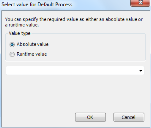
- If you want the process to reinitialise into the same process whenever this automatic action is used, select the Absolute value option button, then select the required process in the list.
If you want the process to reinitialise into a different process that is determined at runtime by a value set elsewhere, select the Runtime value option button, then select the path to the attribute that contains the required Lifecycle in the tree.
For example, you could reinitialise the process into the specific process that is associated with a CI by setting the Runtime value to ConfigurationItem/Lifecycle.
Notice that the internal name for the attribute that stores the value for a process is Lifecycle.
- If required, set the Template value in the Properties grid in a similar manner to that used to set the Default Process.
If you are configuring your process to reinitialise into a specific process, it is often good to change the Title for the action to make it more descriptive at runtime. The Title for the Action sets the text that appears for in the Actions list at runtime.